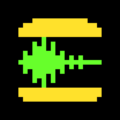FinalCD is a sample rate converter made by Sonic Illusions. It has gained some popularity among mastering engineers due to its very high quality filtering.
Unfortunately, it’s made for Windows only. Fortunately, it runs great on Mac using Wine! Unfortunately, installing Wine on MacOS is a bit of a struggle, and you’d still need to use the terminal to get FinalCD working.
I was trying out FinalCD in 2013 on a Mac, and wrote a script to make all of this easier. This script was posted on the PRW forum, and then I forgot about it. I haven’t been using FinalCD myself, and the script got lost on a drive somewhere.
In recent years, I have been getting requests for this script via email. Apparently there is still some interest in the script, but the forum files disappeared at some point. Since I had also lost the script, I haven’t been able to help. But now I’ve stumbled upon it on an old disk, and also updated it to work with the latest version of FinalCD!
Download here, but please continue reading for installation instructions.
Finalcdosx provides a way to run FinalCD using Wine.app, which is a pre-built, self-contained Wine distribution for Mac. It’s normally a part of Winebottler, but for this specific use, all we need is Wine.app.
The script also provides a (very) basic GUI to select the file to convert and to set the filter parameters.
The script is tested with FinalCD v0.27 and Wine.app v1.8.6, on Mac OSX v10.11.6 (El Capitan). It should work fine with later (or earlier) versions of MacOS and Wine.app as well, at least up to MacOS 10.14 (Mojave).
MacOS 10.15 (Catalina) and above will not work at all due to Wine not supporting these OS:es.
Installation
- Download Wine.app from http://winebottler.kronenberg.org/downloads
- Drag Wine.app to Applications.
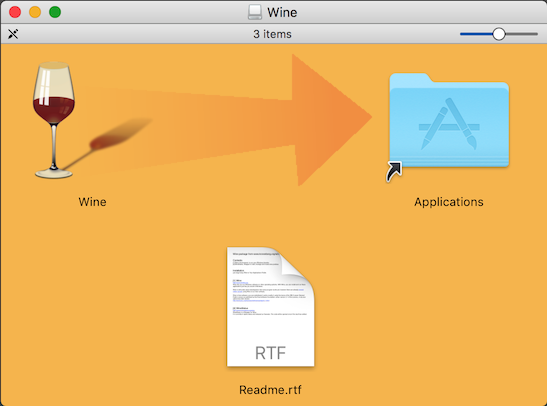
- Download FinalCD from http://www.sonicillusions.co.uk/downloads.htm
- Unzip FinalCD to a folder somewhere.
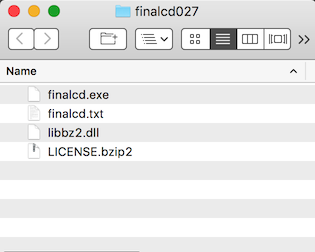

- Download the finalcdosx script here, save it to the FinalCD folder, and unzip it.
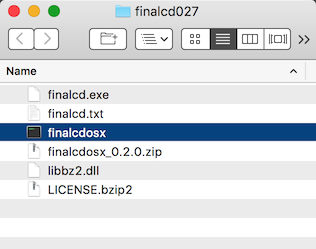
- Run the script “finalcdosx” by double-clicking it in Finder, or run it from the terminal.
Usage
When the script is run, it will first check that finalcd.exe and Wine.app is present, and show an error and exit if either is missing.
Then you can select which file to convert. See the FinalCD documentation for all supported formats. It can only convert one file at the time at the moment.
After that, you can select which filter to use. Again, check the FinalCD docs for what the different options mean.
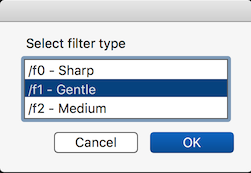
Then select the output bit depth and whether or not dither should be applied.
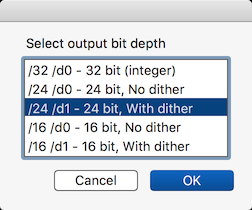
In the next dialog, you can manually edit the parameters sent to FinalCD. This is useful if you want to use any of the additional features of FinalCD that isn’t supported by this script, like 88.2 kHz output. See the FinalCD documentation for more info.
In the normal case you’d just press OK without changing anything.
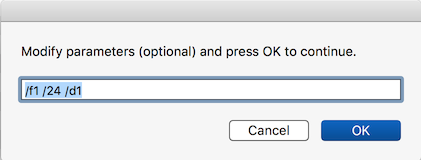
The script will now attempt to run FinalCD, and will save the converted file at the same location as the original, with the same name but with “f_” prefixed.
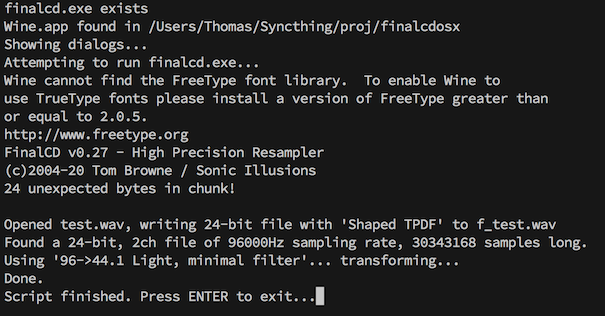
That’s it!
Leave a comment if you have any feedback. You can find the project on GitHub as well.